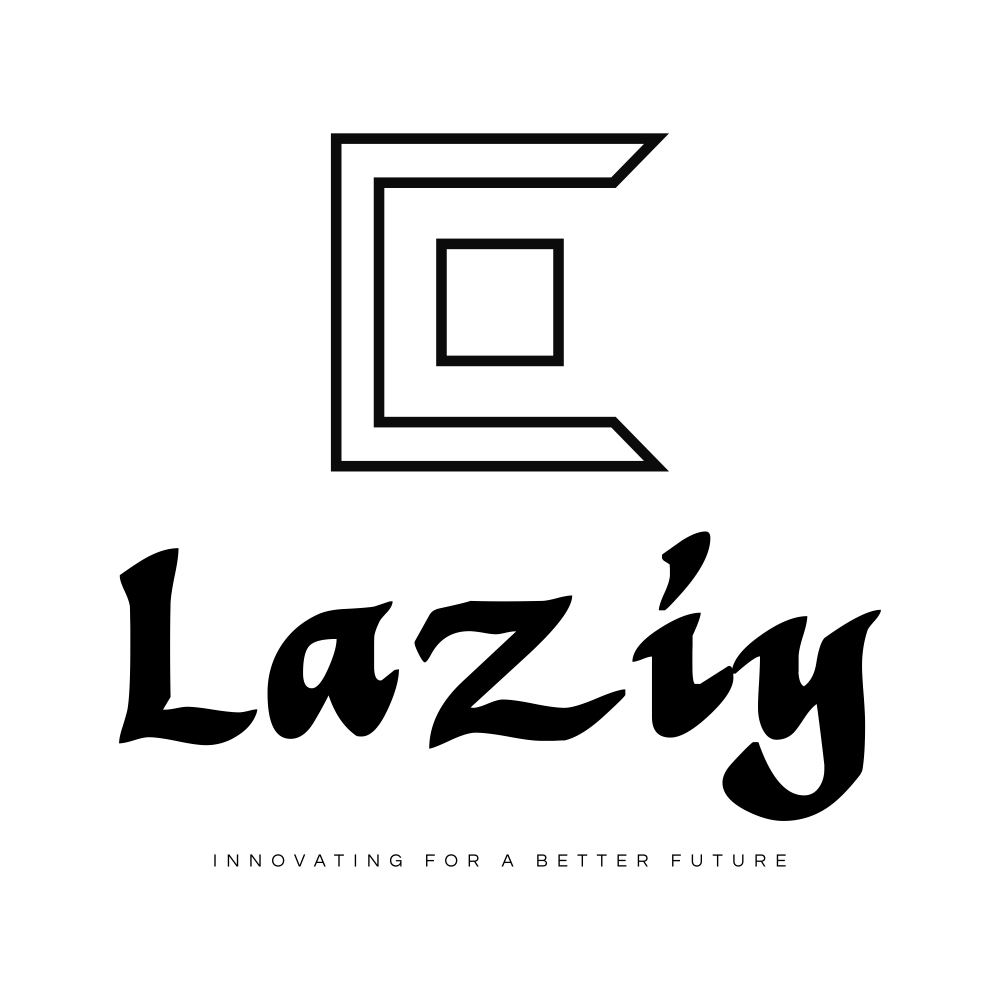Sim & SD Cards
These are often confused for one another and since they have very different functions, it’s important to know the difference.
A SIM card is provided by your phone company (Verizon, Tracfone, AT&T), usually free of charge, and holds information such as your phone number and contacts. It’s normally quite small and white in color.
A micro SD card can be used in most smartphones and is for storage of things like photos, music, videos, and documents. Micro SD cards can be purchased just about anywhere, including Walmart, CVS, and even eBay. These cards come in sizes such as 4, 8, 16, 32, 64 and 128 GB.
If your phone has a removable back, the SIM and SD card slots can be found by taking the back off the phone. Otherwise, a little drawer located on the top or side of the phone holds the SIM and SD cards. A special key is required to open this drawer and should have been included with purchase of the phone.
Home Screen
The homescreen is similar to the desktop on a computer. It’s the main screen, one you’ll use most, and your phone returns to it each time you hit the home button. More screens can be added to the right or left of your homescreen and can be reached by swiping in either direction.
Apps installed by the Play Store will automatically appear on your home screen. It’s also possible to drag apps from the app drawer onto your home screen or from one screen to another.
Notification
Your smartphone uses apps (applications) to perform thousands of functions. These apps like to send notifications to keep us updated. YouTube, for instance, will notify you of a video you may enjoy that has just been uploaded. While a weather app will send notifications pertaining to the weather and your messages app will show you messages as you receive them. Swipe notices to the right to clear them or click “clear all”.
Notification Bar
The notification bar is located at the top of your screen and generally shows the time, current battery charge, and Wi-Fi/data strength. The notification bar can be extended by swiping down. When extended, quick settings such as WiFi, data, location, and Bluetooth are revealed.
App Drawer
The app drawer is where you can find and launch any of the apps on your phone. It can be accessed from the bottom of your home screen (or any that you have added) in one of two ways:
Clicking the circle icon (usually white) with several holes or dots
Swiping up
Home, Back, and Recent Keys
The home key will return you to the home screen from any screen or application and is located at the bottom center of all smartphones.
The back key will take you back to the previous screen. Hitting back twice will exit an app.
The recent key reveals all open apps. Swipe apps to the right to exit and close or click “close all” to close all open apps. This is fairly important, as not closing an app properly will slow your phone down significantly; especially after several are left open.