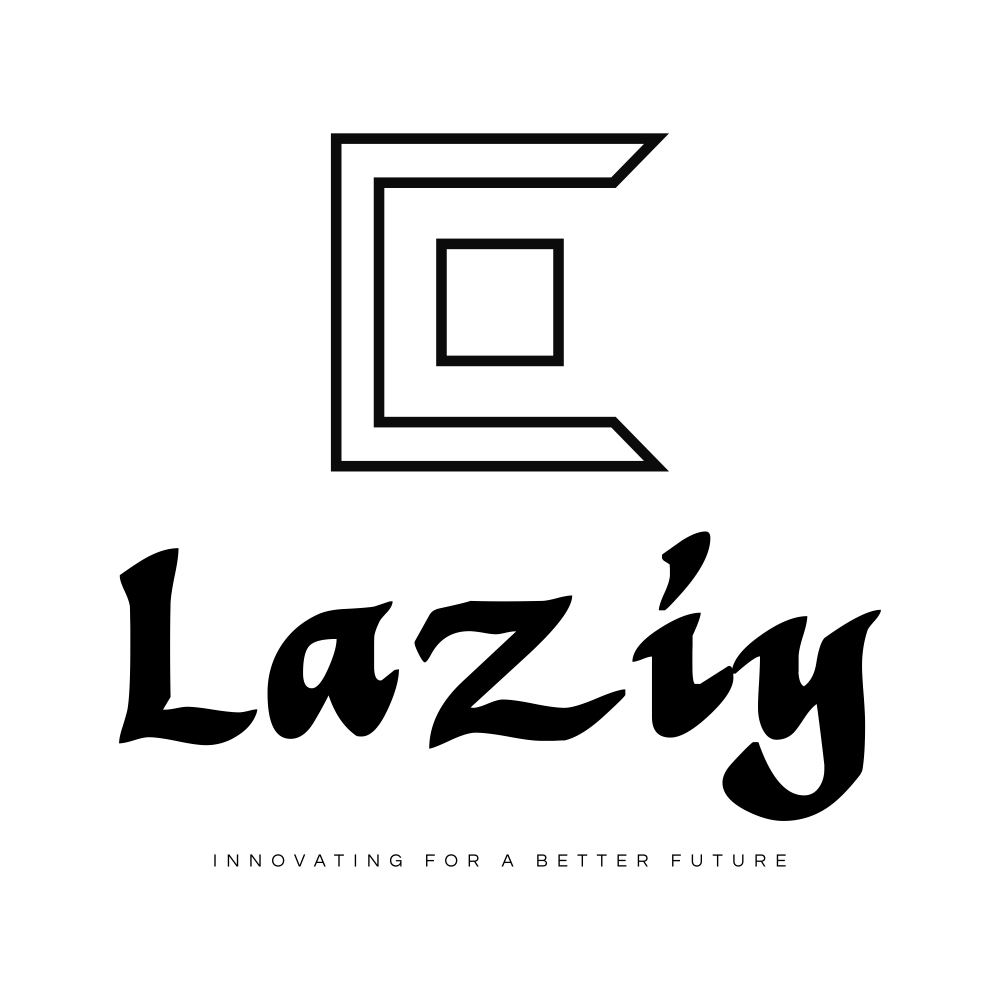Let’s face it. Whether you use a computer for work or at home (or both), you’re more than likely spending at least 2 hours at a time staring at the screen. It’s just the way it is these days, computers have brought so much enrichment into our lives as well as increased productivity. The problem is that the eye was never designed for such close activity for hours on end and as a result, Computer Vision Syndrome or Eye Strain has become a very common complaint.
Symptoms of computer vision syndrome include physical fatigue, decreased productivity, increased number of work errors, headaches and neck or shoulder pain. You may also experience irritation, dryness, redness or a burning sensation in the eye as well as blurred or double vision after computer use.
The good news is that with a few little changes, you can prevent, reduce or relieve computer related eye strain.
1. Have an eye test
Regular eye tests with your optometrist are extremely important for preventing or treating computer vision syndrome. Your prescription may have changed over time and updating this may be all that is required to resolve the symptoms of eyestrain. It is recommended to have an eye test every year if you spend a lot of time working on the computer.
In addition, your optometrist can discuss various options with you to address eyestrain such as anti-reflective and blue light blocking coatings on your spectacles. Your optometrist may also suggest glasses specifically for computer work. For example, if you wear bifocals or progressive lenses, you may be tilting your head at an awkward angle causing muscle aches and eye strain. A different type of lens, such as an extended focus or occupational lens may be more suitable for you.
2. Relax your eyes
Focusing fatigue is another cause of eye strain and occurs from constantly focusing on your screen. On a regular basis, look away from your computer screen and focus on distant objects. Looking at distant objects relaxes the focusing muscle in the eye, which reduces eye fatigue. Try doing this for 20 seconds every 20 minutes. Better still, take a break from the computer. It’s a good excuse to go for a quick walk or make yourself a cup of tea.
3. Dry eyes and blinking
It sounds simple enough but quite often people are so engrossed in what is on their screen that they forget to blink. It’s important to blink often to keep your eyes hydrated. If you still experience dry eye, your optometrist will be able to suggest eye drops or gels to keep your eyes hydrated.
4. Check your lighting
Quite often eye strain can be caused by too much or too little sunlight coming into the window or by the lighting in the room being too bright or dim. Try the visor test to see if lighting may be a problem. Look at your monitor and cup your hands over your eyes like a baseball cap. If your eyes immediately feel better, then you need to change your lighting. Experiment with brighter or dimmer lighting as well as angles of lights to determine what feels more comfortable.
5. Reduce glare
An anti-glare screen attached to your monitor can help reduce glare and reflections that cause eye strain.
6. Upgrade your monitor
Most computer users now have LCD screens but on the off chance that you still have an old style CRT monitor, it’s time for an upgrade. CRT’s can flicker which will contribute significantly to eye strain. LCD screens on the other hand, are easier on the eye and usually have an anti-reflective surface. Choose one with the highest resolution possible and the larger the screen the better.
7. Play around with your monitor settings
The ability to adjust your settings is there for a reason! Adjusting your monitor settings can have a big impact on reducing the symptoms of eye strain and fatigue. Adjust the brightness so that it is the same as your surroundings and the text size is comfortable to read. If the white background in this article looks more like a light source than a background, then it’s too bright.
Black text on a white background is the best combination for the eyes. Text size can be adjusted on all computers and web browsers so choose a size which is comfortable for you.
If you are able to adjust your monitors colour temperature, reduce the amount of blue and favour orange and red. Blue light has been associated with eye strain as well as macular degeneration.
8. Clean your monitor
Not only will this keep your screen nice and clean, but dust particles can decrease screen sharpness making the eyes work harder.
9. Modify your workstation
Review the way you are set up at your workstation. If you have access to someone who is trained at assessing workstations, it’s worth having them take a look. Check your posture and ensure that your workstation and chair are at the correct height and that you are sitting at the right distance. Your monitor should be between 45 to 75 centimetres away from your face. The top of your monitor should be around eyebrow level keeping your neck in a natural position.
So there you have it, some very simple tips to reduce computer vision syndrome. And as always, see your optometrist if you have any concerns.